The purpose of this how-to is to learn how to create a real-time visualization for Kuzzle by adding a simple plugin to freeboard, an open source dashboard.
We will be using:
- an instance of Kuzzle running locally
- Kuzzle Freeboard Datasource plugin available on github
- freeboard running locally
We will be demonstrating how to use Kuzzle Freeboard Datasource plugin to monitor IoT devices. The IoT devices will be simulated by two scripts that will generate data in the way real IoT devices would. One will generate a sinus function, while the other will generate a square function.
Prerequisite
To follow this how-to, you will need:
-
to have an instance of Kuzzle up and running on your computer. Refer to the Running Kuzzle section of this guide to install Kuzzle.
-
Get freeboard from github
$ git clone https://github.com/Freeboard/freeboard.git -
Install freeboard
$ cd freeboard && npm install
-
Get Kuzzle Feeboard Datasource plugin:
$ git clone https://github.com/kuzzleio/kuzzle-freeboard-plugin.git
We recommend that you clone both repositories into the same folder so that your directory tree matches this how-to. You should end up with a folder containing the following subfolders:
. ├── freeboard └── kuzzle-freeboard-plugin
How-to steps
Step 0: Getting Kuzzle Ready
Assuming you already have an instance of Kuzzle running on localhost, you will need to create a new index and collection.
In scripts folder, you can launch fb-kuzzle-fixtures.sh to create the required data structure. This will create an fb-howto-index index, and fb-howto-collection as shown bellow:
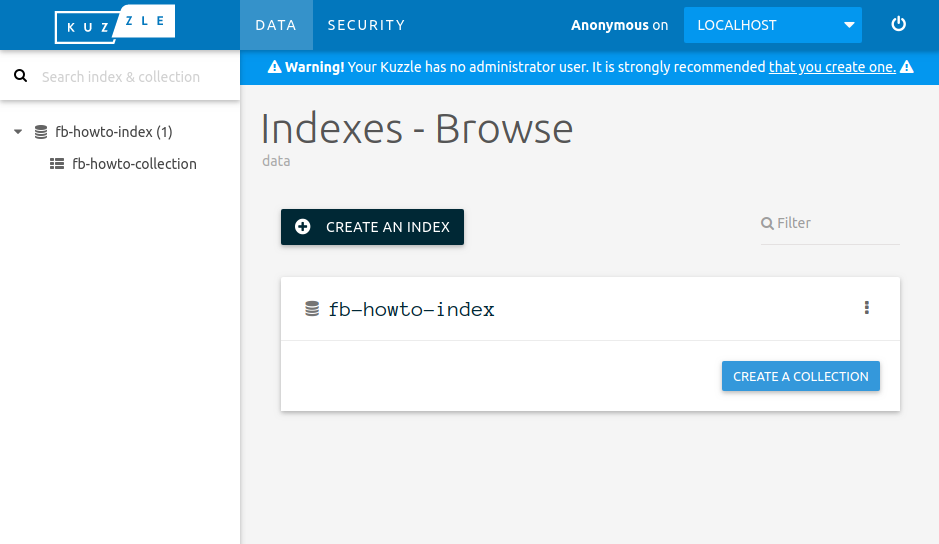
Step 1: Enable Kuzzle Datasource Plugin
First we have to make Kuzzle Javascript SDK available to freeboard plugins. One way to do this, is to import the kuzzle-sdk module into freeboard, using npm.
In freeboard folder enter the following command:
$ npm install kuzzle-sdk
Then modifiy freeboard/index-dev.html file to add loading of Kuzzle Javascript SDK, and Kuzzle DataSource plugin.
<script type="text/javascript"> head.js("lib/js/thirdparty/knockout.js", "lib/js/thirdparty/jquery.js", "plugins/freeboard/freeboard.widgets.js", . . . "examples/plugin_example.js", // Make Kuzzle() available "node_modules/kuzzle-sdk/dist/kuzzle.js", // Load Kuzzle Datasource plugin "../kuzzle-freeboard-plugin/kuzzle_datasource.js", // *** Load more plugins here *** function(){ $(function() . .
You can now check that Kuzzle DataSource plugin is available. Open freeboard/index-dev.html in your favorite web browser. Under DATASOURCES, click the ADD button. In the dropdown list, you should be able to see Kuzzle Datasource entry.
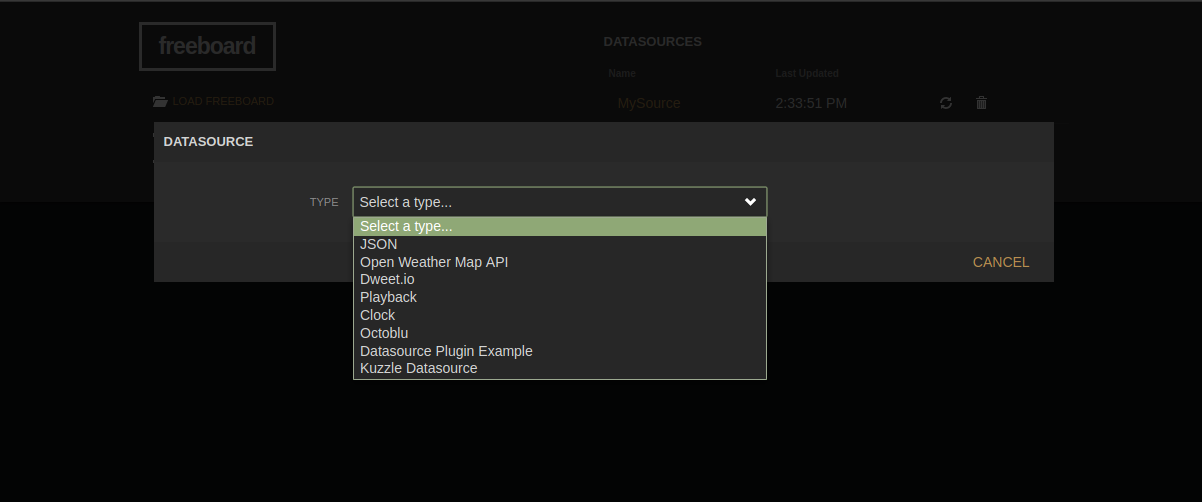
Step 2: Kuzzle Datasource Configuration
Once you clicked on Kuzzle Datasource entry, you see the plugin settings screen.
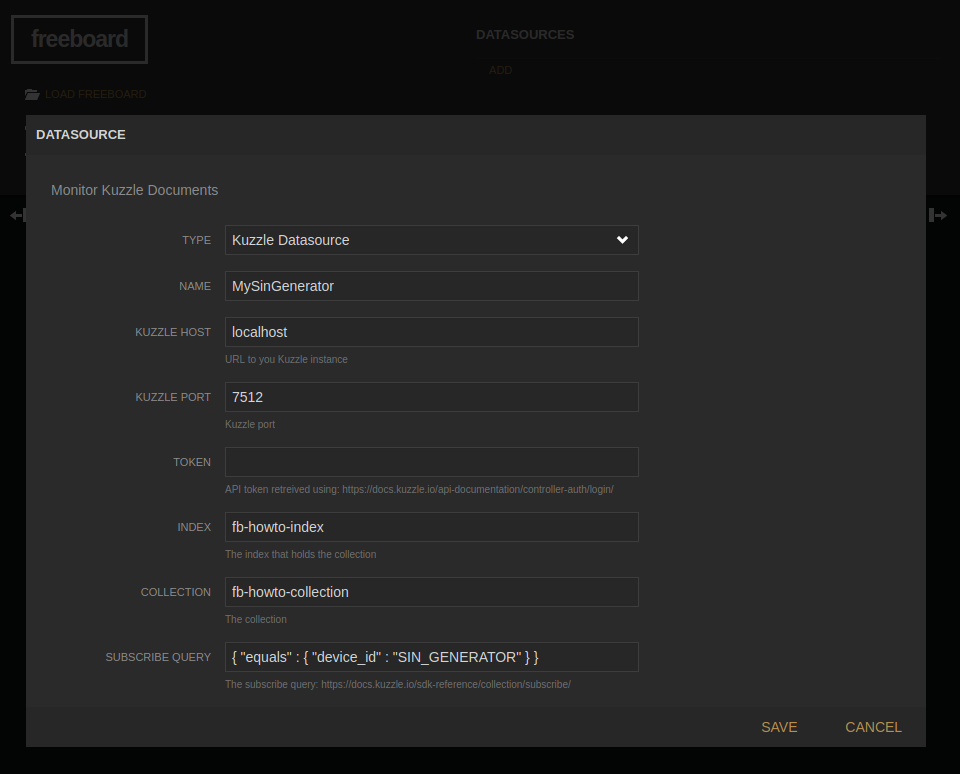
SETTINGS:
Kuzzle host : The hostname of the machine Kuzzle instance is running on, default is localhost.
Kuzzle port : The port through which Kuzzle Server is accessible, default is 7512
Token : You can provide a token to be used if anonymous access has been removed. See Kuzzle login API to learn how to generate a JWT encrypted token
Index : The Kuzzle index that holds the documents your are interested in.
Collection : The Kuzzle collection that holds the documents your are interested in.
Filter :The filter the document you are interested in must match. Refer Koncord documentation for further information about Kuzzle realtime filters.
The Kuzzle Datasource plugin will receive a notification each time a document is created in the specified index/collection that matches the filter.
For the purpose of this how-to, we will leave Kuzzle host and Kuzzle port to their default valeu, e.g. Localhost and 7512.
We will set the index and collection settings to fb-howto-index and fb-howto-collection respectively. If you didn't create those yet, please refer to Step 0: Getting Kuzzle Reading section.
Step 3: Adding datasource for the SIN_GENERATOR device
The sin-generator-device.sh script, that you can find in scripts folder, will emulate a device that creates documents of the following form:
{ "device_id": "SIN_GENERATOR", "value": 0 }
Launching sin-generator-device.sh will start creating documents in Kuzzle. You should be able to see the documents using Kuzzle Admin Console
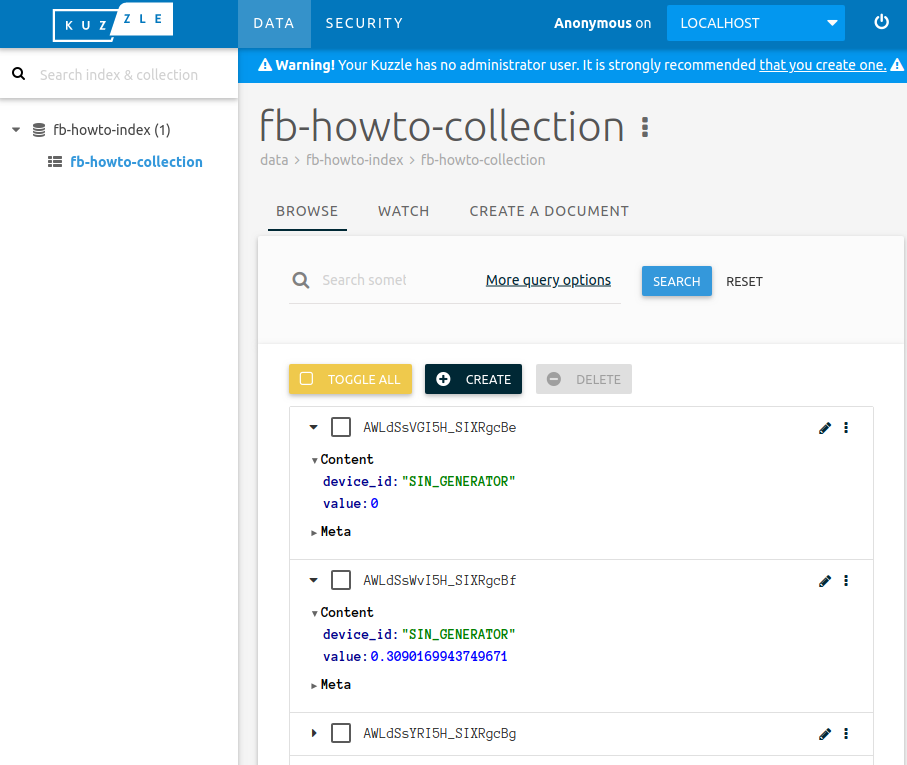
To monitor this device's value field, in freeboard, we will create a datasource that will monitor documents in fb-howto-index/fb-howto-collection and subscribe to documents for which the device_id field equals SIN_GENERATOR;
In freeboard, under DATASOURCES, click the ADD button, choose Kuzzle Datasource. Enter settings as explained in the previous section.
Now, for the filter, as we want to match only created documents whose device_id is SIN_GENERATOR, we wille use the following filter:
{ "equals" : { "device_id": "SIN_GENERATOR" } }
Give a name to this datasource: MySinGenerator
Click SAVE. MySinGenerator should now appear in your DATASOURCES and be updated regularly.
Step 4: Adding a widget to visualize data from SIN_GENERATOR device
We will use the Sparkline widget to visualize the SIN_GENERATOR device value field
- First add a new pane by clicking the ADD PANE button
- In the newly created pane, click the + button to add a new widget
- Select Sparkline widget
- Give a title to the widget: My Sin Generator
- In the value field, enter datasources["MySinGenerator"]["value"]
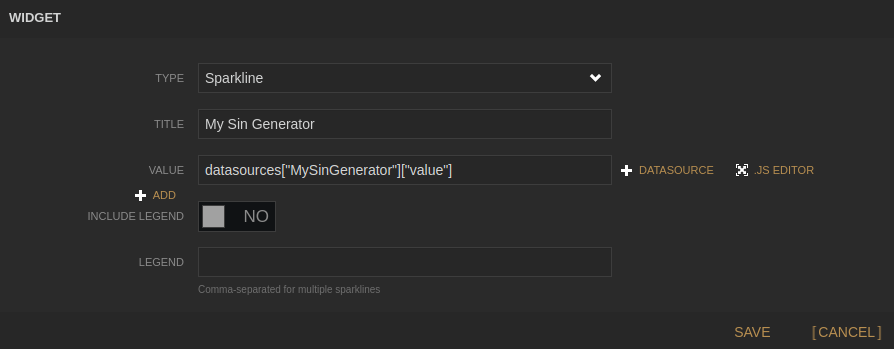
Click SAVE
You should start visualizing the evolution of the SIN_GENERATOR device over time:
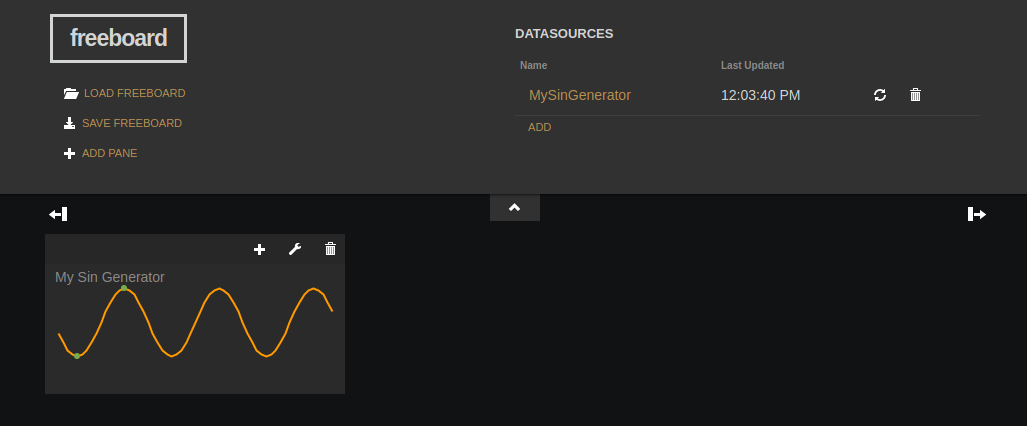
Step 5: Adding other devices
The next step is to add data from another virtual data. You can use the ./square-generator-device.sh that will generate a square function for a device with device_id set to SQUARE_GENERATOR.
You can follow steps 3 and 4 using SQUARE_GENERATOR in place of SIN_GENERATOR.
Both scripts accept a argument that will be used as device_id field in the created document, allowing to simulate several differents generator devices.
$ ./square-generator-device.sh my_square_gen_id Generating square function as "device_id" : my_square_gen_id

Conclusion
Using Kuzzle Realtime capabilities, Kuzzle Datasource freeboard plugin, and the correct subscription filter, you are able to monitor/vizualize any realtime parametter of your Kuzzle based IoT application.
For now, Kuzzle Freeboard Datasource plugin is limited to monitoring document when they are created, but you could easily adapt it to monitor document when they are updated, deleted, or published.
If you have any questions you can reach us on Discord :)
